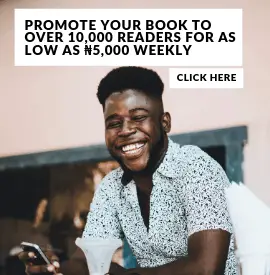Dear Okada Rider,
Thanks for riding with us.
We received your query and our technicians are working on resolving your problem as fast as we can. In the meantime please perform the following actions as we have found that doing so resolves most app issues we face.
1.) Update your app to the latest version on the Google play store here http://bit.ly/okadabook
2.) For issues with opening/reading a downloaded book, delete the book and re-download it. You need to press on the screen for a few seconds, right on the book in question, in order to see the delete menu
3.) Try logging out and logging back into the app.
4.) Try clearing the OkadaBooks app data by navigating to the Android Settings->Apps menu. Select the OkadaBooks app from the list and click on the Clear Data button
5.) [Last Resort] Try an un-install and re-install the app from the Google play store here http://bit.ly/okadabook
In the meantime, we would keep working on a solution and get back to you if we need additional information as we work toward a permanent solution or work around. Keep riding with okadabooks and remember…always wear your helmet.
Okadariders Association Lead Technician